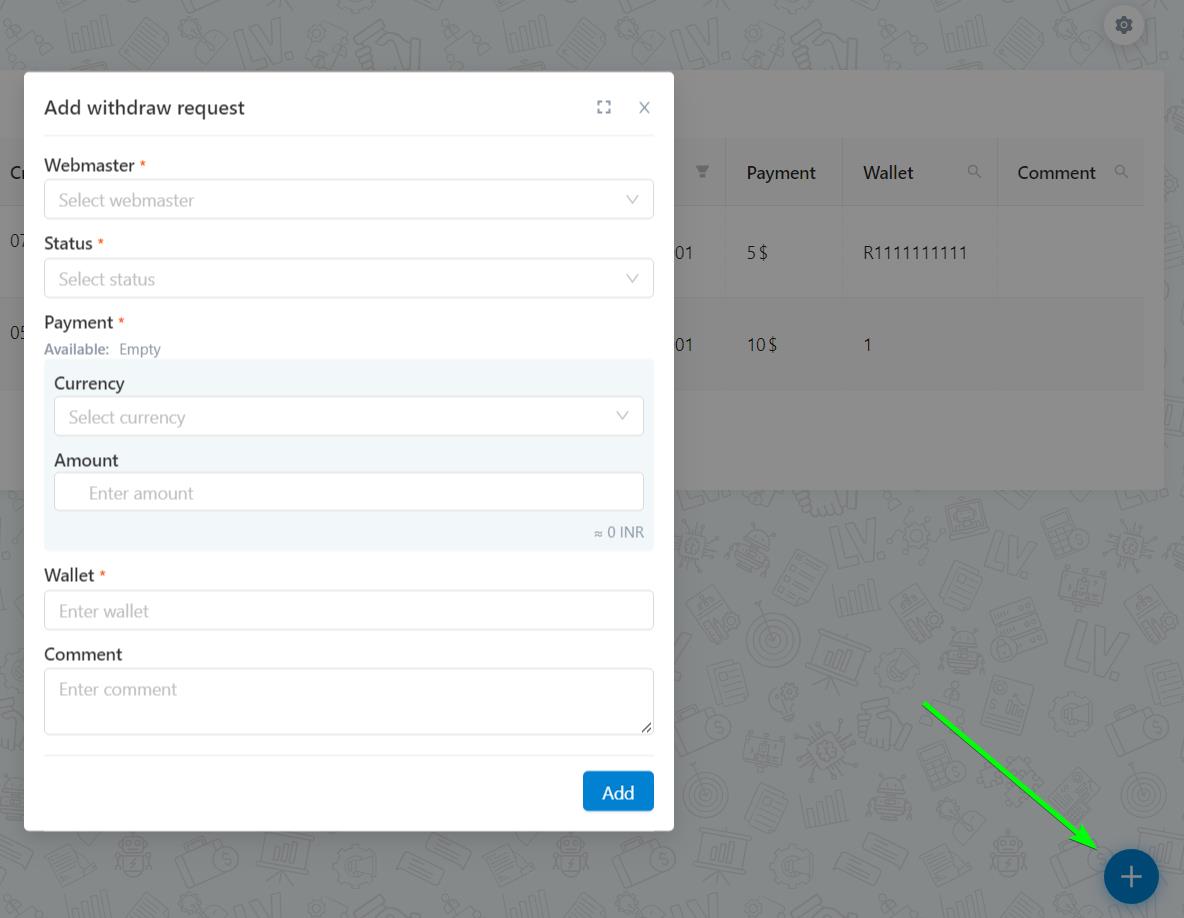¶ What is the CPA module for
This module is designed to work with webmasters or affiliate networks (CPA-networks).
In short: this is when you do not generate orders for your goods yourself, but contact companies that provide traffic. Traffic can be provided by both entire CPA networks (companies) and individuals (webmasters)
In this case, it does not matter whether you work with a CPA network or directly with a webmaster, because for correct work you need:
- to add your offers
- set a reward for the offer
- payment model - how webmasters get payout
- webmaster balance accounting
- webmaster's personal account
All this things you can easily set up in LeadVertex. In the future, we will use the term “Webmaster” in the meaning of both webmasters and CPA networks.
¶ What is “Offer”. Basic settings
It is in Work mode - CPA - Offers
“Offer” is an advertiser's commercial offer. This section is created to work with webmasters or cpa networks that could create some kind of offer for them. For each item or item category you can create a separate offer and assign a certain reward for it. For example, if you sell watches and bracelets, then he can put a reward of 200 Rupees on watches, and 100 Rupees on bracelets.
When you go to the "Offers" tab, a table with already created offers opens.
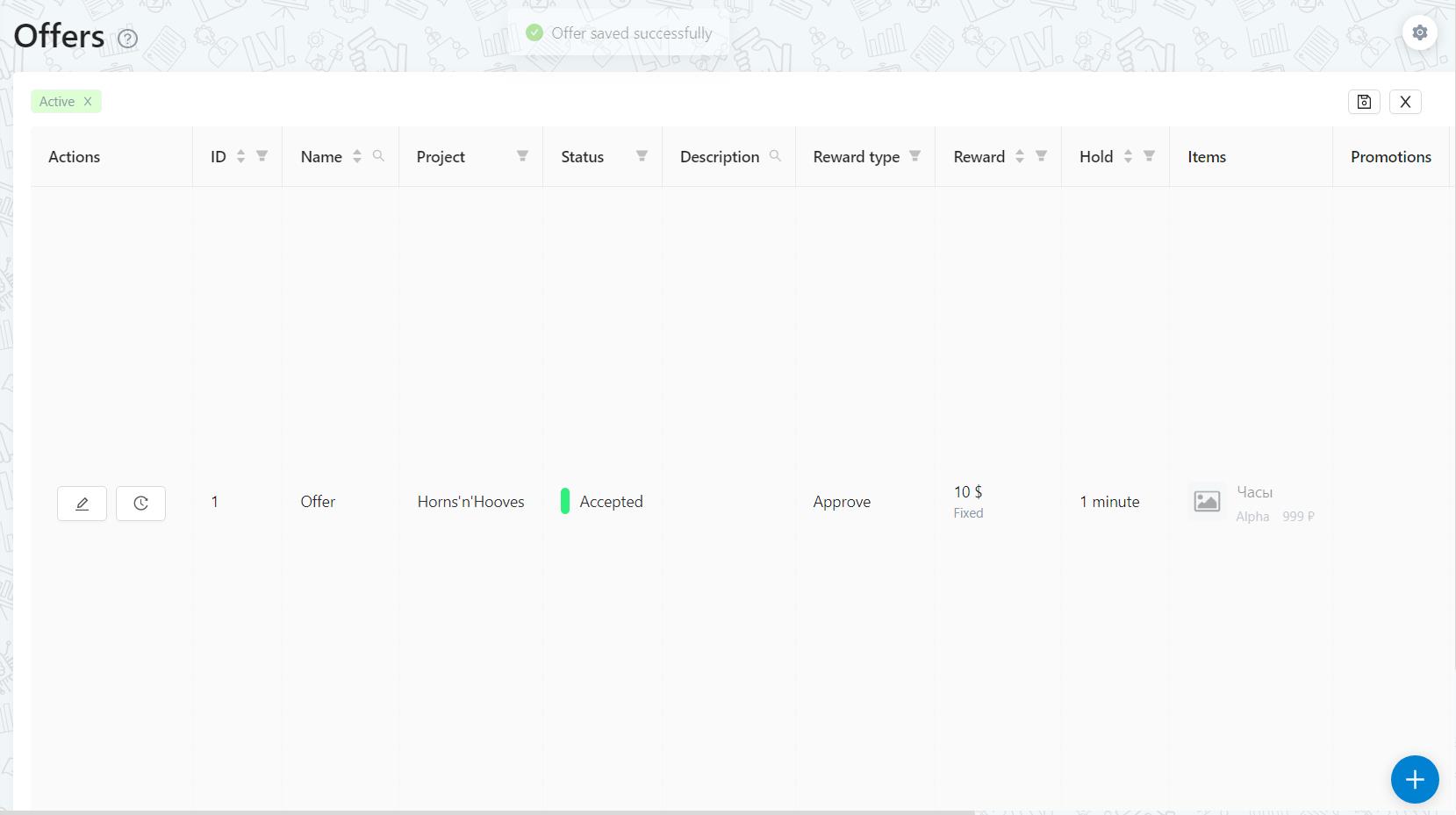
- Reward type - shows the type of reward (payout) to webmasters or cpa-networks. Basically the most affiliates work with CPA schemes, i.e. get a reward for an order that has been accepted. But there are other ways:
- - Lead. Payout is charged for a new transferred lead (order). Webmaster will get reward for orders that are not in the "Spam" or "Double" groups;
- - Approve. Payout is charged for approved leads (order confirmation). Webmaster will get reward for orders that are in the “Approve 1”, “Approve 2”, “Shipping”, “Delivered”, “Undelivered”, “Returned” groups;
- - Buyout. Payout is charged for redeemed leads, i.e. when your client took his parcel from the post office or courier service pick-up point. Webmaster will get reward for orders that are in the “Delivered” group;
- Motivation - is the payout that a webmaster or cpa network gets for an offer. It can be fixed or as a percentage. As a percentage, you can choose from which price the percentage is calculated, from the initial or from the final price of the order;
- Hold - the time after which the order will take the final payment status for the webmaster. The countdown occurs at the moment when the order moves to a status.
- For example, for an offer, with a CPA model the hold is set for 20 minutes. When the Call-Center confirms the order and moves it to the appropriate status, the webmaster will see that there is an approval for the order, but he will receive the reward on his balance only after 20 minutes, in other words, after the hold time has expired. If during these 20 minutes the CC realizes that he made a mistake and moves the order back to “Processing” or “Cancelled”, etc., then the payment to the webmaster will not be added.
- Items - items that are included in this offer.
- Promotions - list of promotions included in the offer. You can add several promotions to one offer.
- Mapping - is the correspondence between the fields of the webmaster and the company. Each company can have its own system fields and all of them can be named differently, so it would be inconvenient for webmasters and cpa networks to change the integration for each company every time. Therefore, webmasters have their own static set of fields that will be named the same for all companies.
- Field visibility for webmaster - here you can set if webmasters can see one or another field. The field can be open, partly hidden, or completely hidden.
- Availability - sets if the webmaster will see one or another offer. You can set 3 options:
- Always - means that the offer will always be available to webmasters in the list and the webmaster will be able to click on it to work with it.
- By request - means that the offer is displayed to the webmaster in the list of all offers, but he cannot start working with it until the company allows him to do so.
- Private - not visible in the list of all offers and the company will be able to open an offer for the webmaster in the settings.
To create an offer, click on the “+” button in the lower right corner. When creating an offer, it is required:
- Name. Inputs for convenience, webmasters see it
- Hold. It is set in seconds, but under the field counts in minutes and hours
{{SCREENSHOT}}
- - Status. Shows to which one orders will come.
- - Project
- - Method of reward
- - Availability
- - Reward (type and amount)
¶ How to work with webmasters
It is in the Work mode - CPA - Webmasters
This section opens a table with a list of all webmasters and cpa networks that you work with. You can add new webmasters, edit existing ones or ban them if the work with the webmaster was stopped.
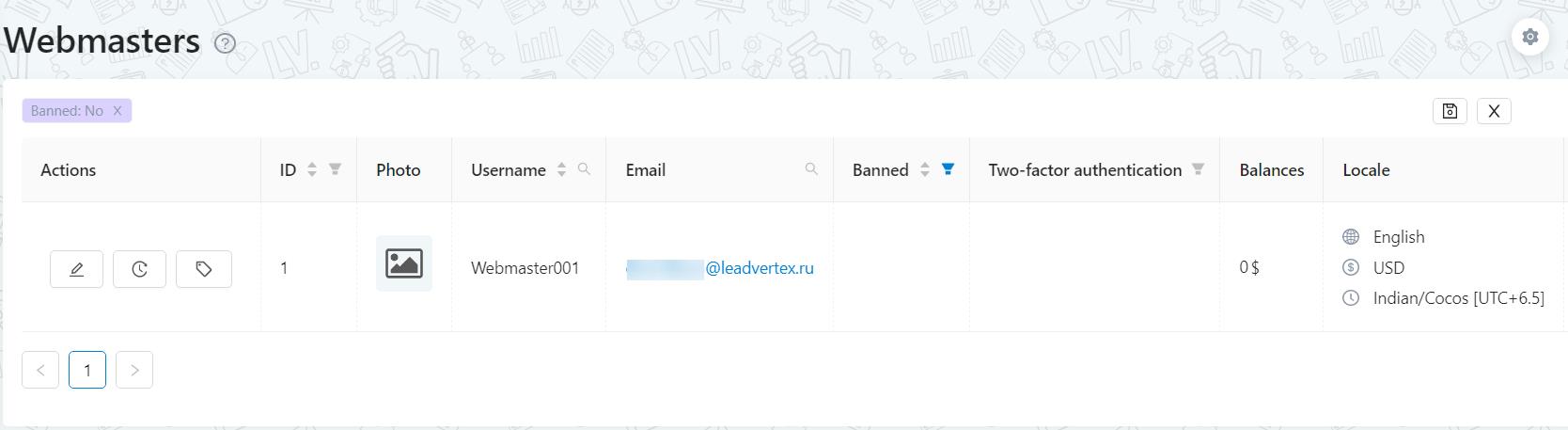
Note:
- Two-factor authentication - shows whether the webmaster has 2FA activated;
- Balances - shows the current balance of the webmaster. Webmasters can have several balances, as they can work with offers in different currencies;
Important: If you are working with a CPA network, you will need to distinguish from which specific webmaster an order came from to analyze traffic quality and in case of problems disable an individual webmaster but not entire affiliate network. To do this an additional parameter “External ID” is transferred with an order from the CPA network, which shows webmaster ID.
{{SCREENSHOT}}
To add a webmaster, click on “+” and fill in all required fields. When a webmaster is added, you need to provide him access to some offers. To do this, click the "Offer" button. It is needed to add offers to the webmaster he will work with.
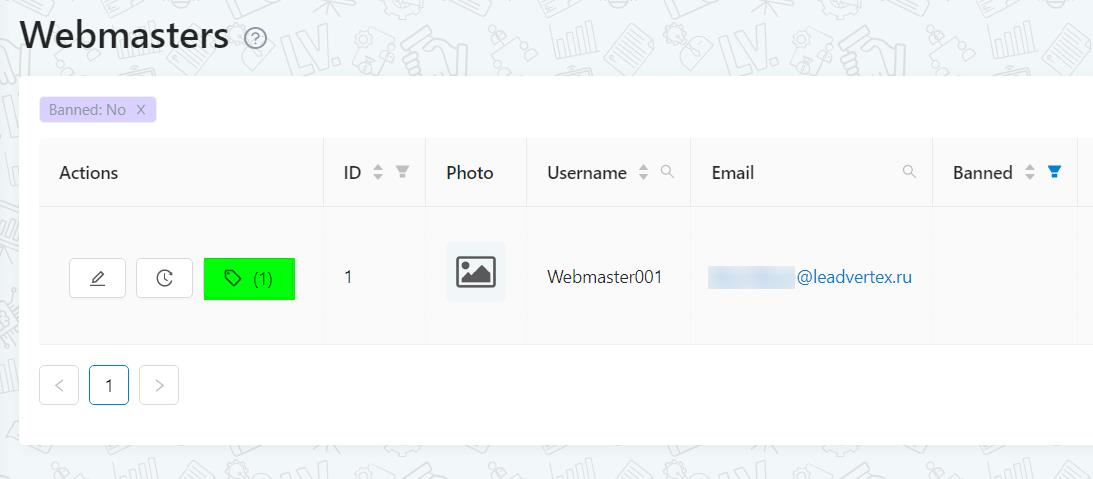
The number of available offers to the webmaster is displayed in brackets next to this button. When you click on the button, you'll see a form with information about offers that already open, and you can add another one in the same form.
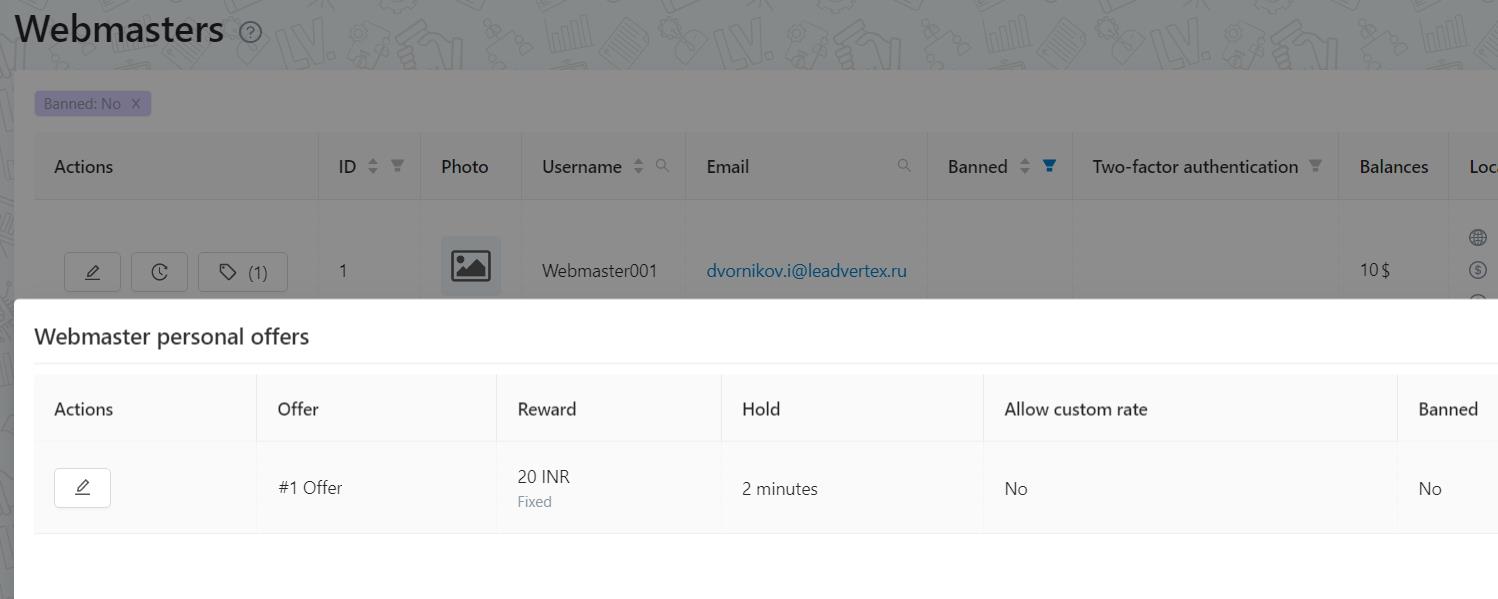
At the screenshot is shown a list of all offers available to the webmaster and the reward for each one. We'd like to remind that the general method of reward and the amount are set for the entire offer, but for each webmaster, you can set individual conditions for withdraw, hold time, and open access to hidden offers.
- Allow custom rate. If we allow a custom rate the webmaster will be able to choose the type of withdraw (fixed, percentage) and the payment sum.
- Forbidden. If we enable the option, it means that the webmaster is prohibited from working with this offer. That is, an offer can be available to all webmasters, but we want to prohibit one or more webmasters from working with this offer for some reason.
When creating a new webmaster, an invitation to the webmaster is not sent anywhere. Therefore, the user needs to input the login data (email, password) that he specified when adding and forward it to the webmaster.
Link to enter the webmaster's account: https://cpa.salesrender.com/auth
There it is required to specify the ID or name of the company to which the webmaster was invited, and then his authorization data.
¶ Webmaster payouts
It is in Work mode - CPA - Withdraw
The “withdraw” section is only needed to account for payouts to webmasters, but the payouts themselves take place out of LeadVertex. The fact of receipt of funds is checked by the webmaster personally, and in case of any complaints, the webmaster contacts the advertiser directly.
Withdrawals are displayed like this:
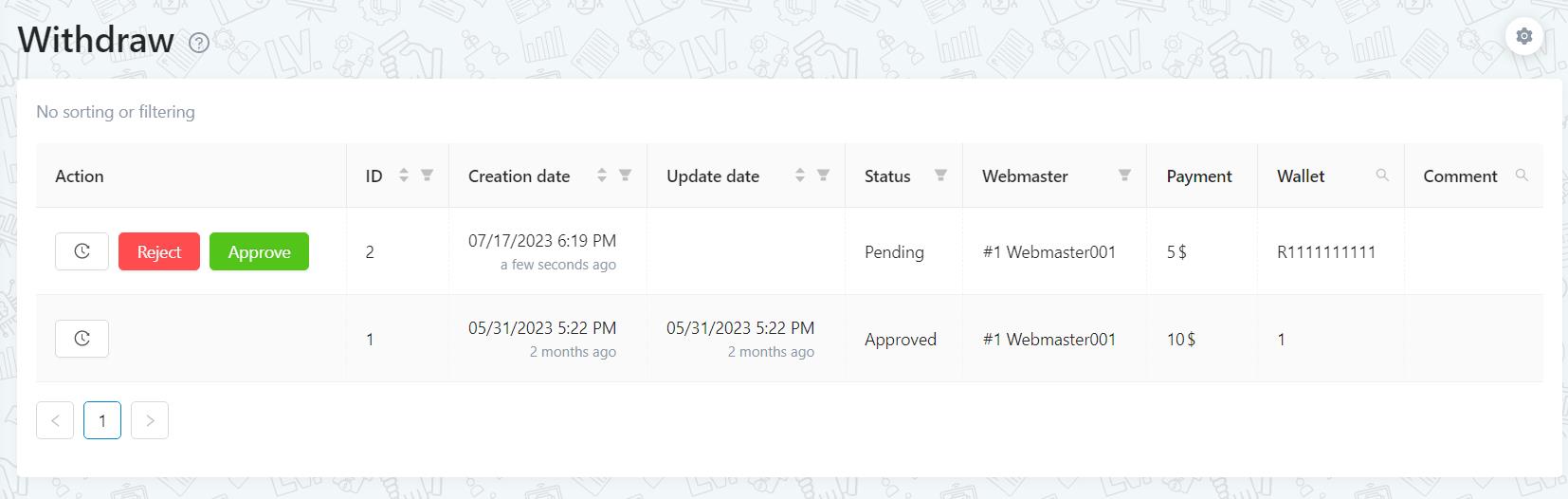
Note:
- In actions we can:
- open withdraw history;
- reject or accept the payment, after clicking on one of the buttons in the additional form where you can specify a comment on the action;
- Creation date - is the date when the payout was created by the user or webmaster.
- Status - shows the current payment status. There are 3 statuses in total: pending, approved and rejected. If the payment status is pending, then the payment will have two buttons to reject or accept.
- Comment - when accepting or rejecting a payment, you can enter a comment that is displayed in this column;
The advertiser can independently create a new payout for any webmaster using the “+” button
When creating a new payout, it is necessary to fill in the following fields: webmaster, payout status (pending, approved, rejected), payout amount, currency, wallet. The comment is needed only for the approved and rejected status.
Important: When you select a webmaster, the balances of the selected webmaster appear in the “Available” field, and if they are equal to 0, then you will not be able to create a payout in the negative.