¶ Webmaster personal account in the CPA module
You can add webmasters to your company. These are users who provide traffic to your offers for a fee. You can read more about the CPA module at this page https://wiki.salesrender.com/ru/home/cpa/about_cpa
When you add a webmaster to your company, the webmaster gets access to provide you orders for the offers you allowed him.
To track orders (leads), the current reward balance, a list of all payments and statistics, a webmaster needs a personal account.
The webmaster’s personal account can be opened with the link https://cpa.salesrender.com/{COMPANY_ID}/ .
Instead of {COMPANY_ID} in the URL you need to input the company ID (if you don't know it you can ask the company owner or tech support manager). To authorize, the webmaster needs to enter the email and password that you specified when creating the account for the webmaster.
Let's see how webmaster's personal account looks:
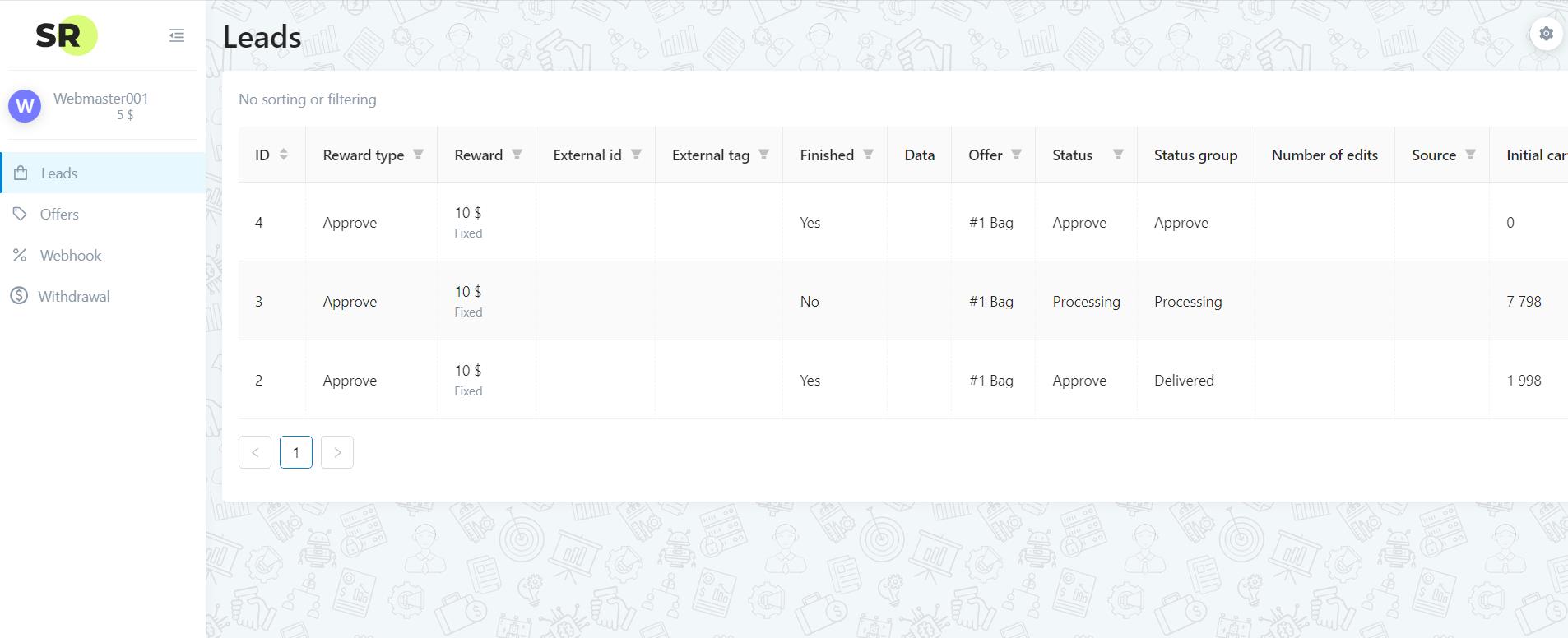
¶ Leads
This is a dashboard with the list of all orders (more often it called “leads”). In the dashboard you can see:
- Lead ID
- Method and reward sum
- Additional lead parameters (external tag, external ID)
- Client data (can be hidden, open or partially hidden, depending on how you configure it)
- Offer
- Lead status (also the status group of the order if you allow). For example, you want the webmaster to see not only the reward status of his lead, but also what stage the order is in, whether it has been purchased)
- Hold end date (if it is set)
- Lead creation date
- Number of lead changes
The table can be filtered or customized as convenient.
This information is enough for the webmaster to work clearly. He sees all his leads as well as his balance
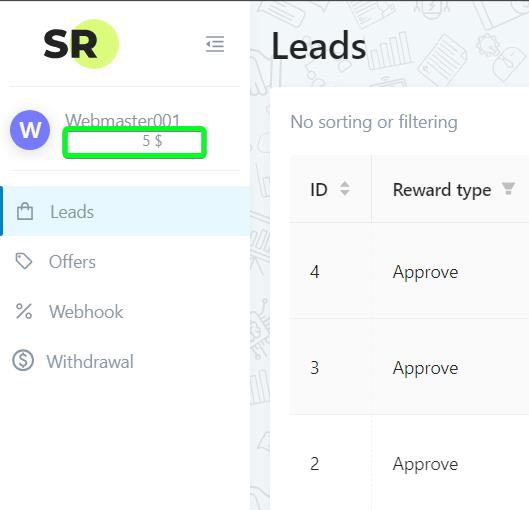
¶ Offers
Here is all offers available to the webmaster.
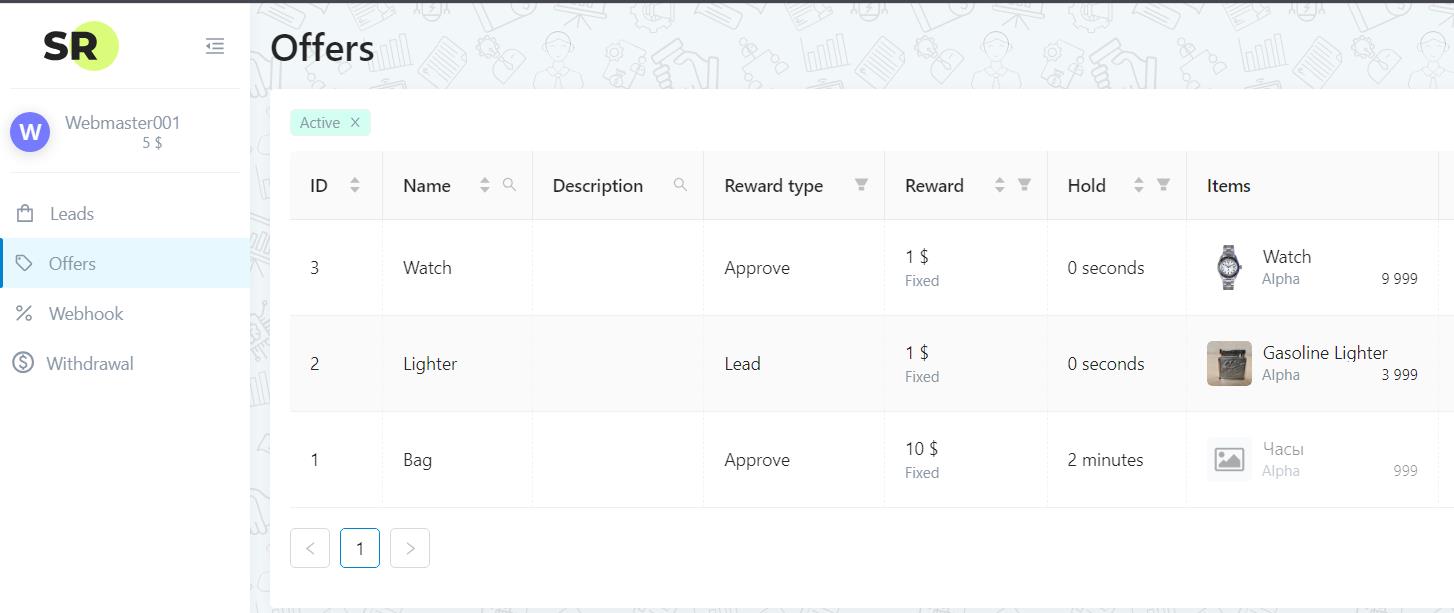
Important: if you set the offer availability to “Always” your webmasters will see these offers as soon as you create them. If you want to create a private offer, then when creating select the Availability - “private” or "By request” option.
¶ Webhook
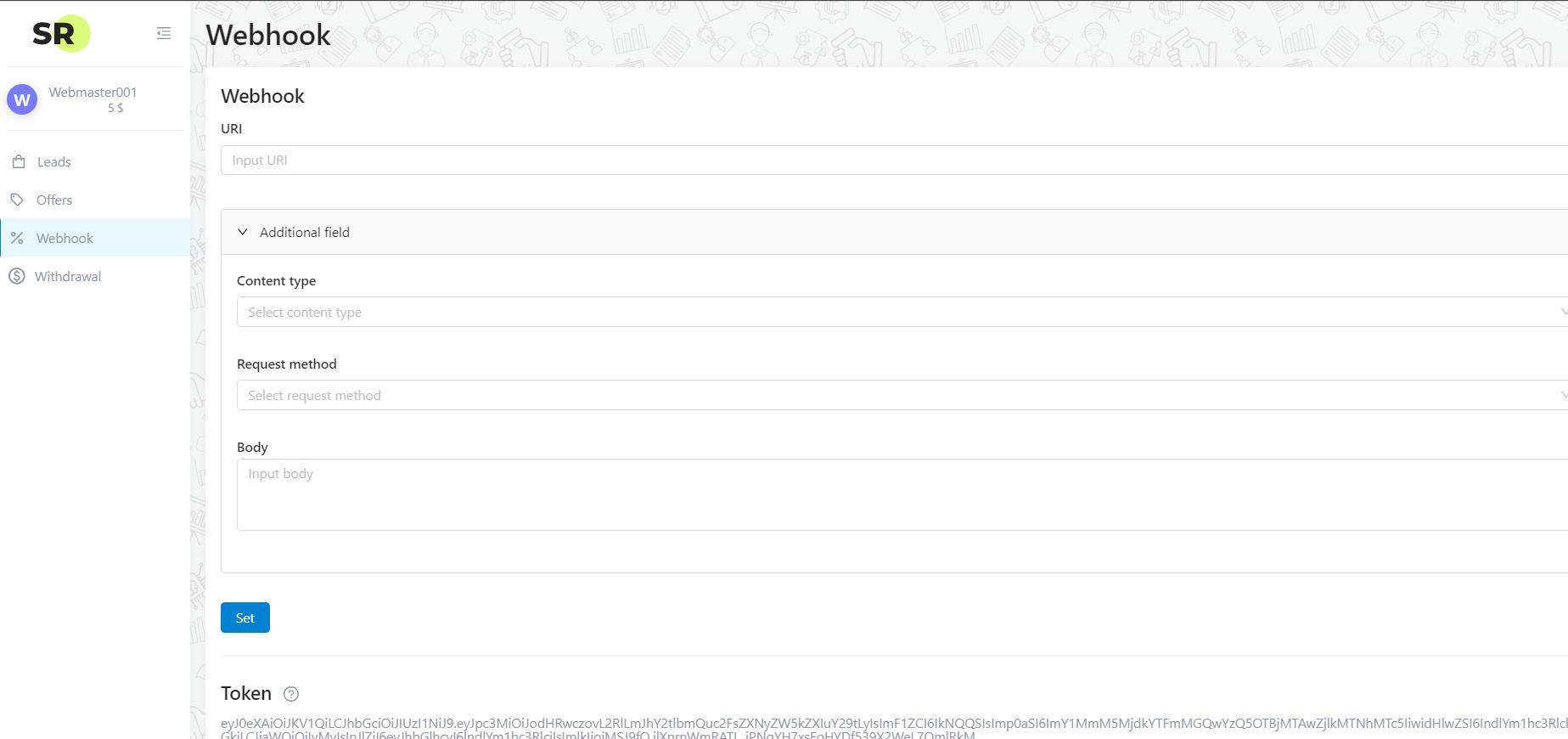
Here you can get a token and specify webhook data (postback). Postback sends data with GET or POST request to any of your URLs, thereby notifying about new orders or status changes in existing ones. Postback is triggered within a minute after the action (new order or status change) is performed.
When creating a webhook (postback), you can use the following variables:
{{id}} - Order ID
{{createdAt}} - Date of creation
{{offer.id}} - Offer ID
{{offer.name}} - Offer name
{{initCartPrice}} - Initial cart price
{{bid.type}} - Offer reward type (fix, percent)
{{bid.value.amount}} - Offer reward sum
{{bid.value.currency}} - Offer currency
{{reward.method}} - Reward type (Lead, Approve, Buyout)
{{reward.amount}} - Reward sum in fractional value, which will be added to the balance
{{reward.value}} - Reward sum in integer value, which will be added to the balance
{{reward.currency}} - Reward currency
{{status}} - Reward status, can have values:
PROCESSING
APPROVED
CANCELED
{{statusGroup}} - Order status group
{{logistic.codename}} - Logistic service name
{{logistic.track}} - Logistics service track-number
{{logistic.status.code}} - Logistics status code
{{logistic.status.text}} - Logistics status original text
{{isFinished}} - if a lead finished
{{holdTo}} - Hold to time
{{externalId}} - External order ID
{{externalTag}} - External tag (for example, webmaster ID in the third-party system)
{{source.uri}} - URL from which the order done
{{source.refererUri}} - Source URL, after which the client did the order
{{source.ip}} - IP address from which the order done
{{source.utm_source}} - UTM-source
{{source.utm_medium}} - UTM-medium
{{source.utm_campaign}} - UTM-campaign
{{source.utm_content}} - UTM-content
{{source.utm_term}} - UTM-term
{{source.subid_1}}, {{source.subid_2}} - SUB-id
{{data.phone_1}}, {{data.phone_2}} - Data with "Phone” field type
{{data.humanName_1}}, {{data.humanName_2}} - Data with “Name” field type
{{data.address_1}},{{data.address_2}} - Data with "Address” field type
{{data.email_1}} - Data with "Email” field type
{{data.uri_1}} - Data with "URI” field type
{{data.string_1}} - Data with "String” field type
¶ Withdrawal
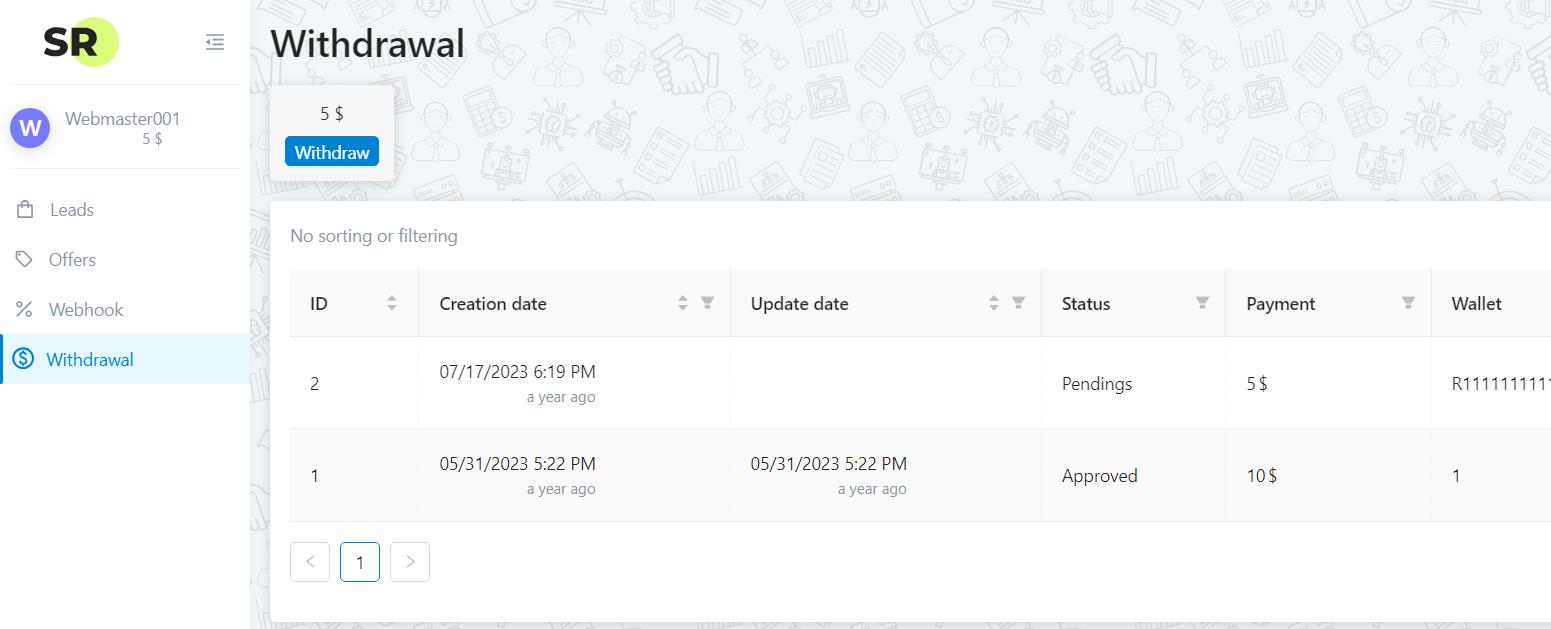
The list of all reward requests, whether paid or rejected is displayed here. You can also click the “Withdraw” button at the top and order a new payment request.